How to get hashtags for your Instagram photos on Android (iOS help is below)
- Install the RiteTag App for Android
- Open the RiteTag app
- Tap the camera icon in the search bar and select an image
- You'll get your hashtag suggestions, starting with Instagram -only hashtag suggestions. Below you'll see the greens and blues which are good for all social networks: Instagram as well as Twitter, Pinterest, Facebook, LinkedIn etc.
- Tap hashtags to select as many as you want and hit Copy
- In Instagram, start an image upload and in the caption field, paste the hashtags
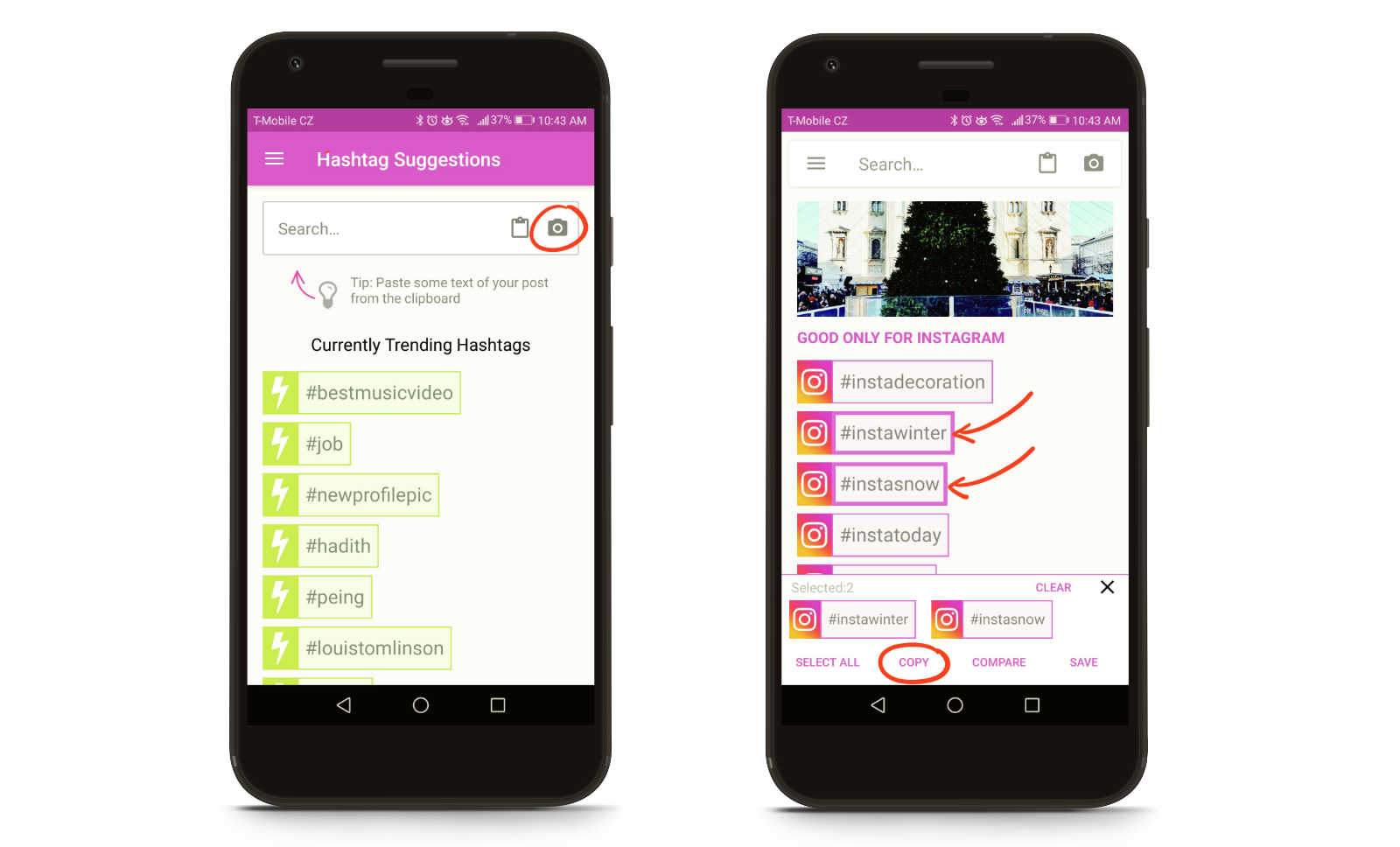
Using the RiteTag app for Twitter, Pinterest, LinkedIn and beyond
The video above shows the process for Instagram, but the same can be done for any social or content network with searchable/click-for-results hashtags, including
iOS RiteTag customers: for now, please use "for images" > "upload my image" on the RiteTag.com Dashboard
You can follow the same process shown in the video. Hashtag suggestions for Instagram photos is coming to the RiteTag iOS app in a few months.
Note: The Hashtag Suggestions for Images feature is available to RiteTag Pro customers.
Using a desktop to phone Instagram notification solution?
The RiteTag browser extension integrates with all of them. Here are the tutorials for those.