In order to use Buffer in RiteBoost you need to either sign up with Buffer or, if you already have a RiteBoost account, connect Buffer in Integration settings.
There are 2 ways to use RiteBoost with Buffer:
- Enhance your existing posts queued in Buffer
- Create new enhanced posts from RSS, Evernote, Pocket and more and add them to Buffer
New to RiteBoost? See How RiteBoost Enhance improves the ROI of your posts
1) Enhancing existing posts in Buffer
You can now get everything you Buffer Enhanced, even if you added posts to your Buffer queues outside from RiteBoost Bulk Creator. You can do this in a semi-automatic or full-auto manner, and either way, you will get more engagement and social ROI in less time than ever. We recommend starting with semi-auto (Formulas saved as "off") to test your enhance settings on individual posts first. When you become comfortable with what Enhance is doing, you can go full auto.
Here's the two-minute video on how to get going with this:
How exactly does Automatic Enhance work in the background?
We check your Buffer queues every minute and look for posts that are scheduled to go out in the next 24 hours and haven't been enhanced yet.
Can I undo changes to my posts in Buffer when I make a mistake in Enhance settings?
Yes. You can revert back to your original posts by following these steps.
What happens if a post in my Buffer queue is already Enhanced?
If it is, RiteBoost wont Enhance it again.
2) Creating new enhanced posts and adding them to Buffer queues
In the Add Formula dialog, you will see the "Create posts from" selection of sources. These are for creating new posts:
After creating a Formula, you will be able to select a Buffer accounts to send already Enhanced posts to Buffer. See this post for more on RiteBoost Formulas.
Note: Due to lack of Buffer API support, Pinterest accounts in your Buffer along with Buffer Groups are currently not available for use with RiteBoost.
RiteBoost for Buffer a la carte: when you want just some of the social media optimization goodness
How to get an Buffer queue's posts Enhanced with any/all options: image, auto-hashtagging and a CTA on URLs in posts
You will need any tier of RiteForge and also RiteBoost to use the new full-auto Buffer Formulas in RitePush. Rite.ly Pro (or Free) is optional but recommended.
For the last two years, one of the top requests we've had is from people whose main social publishing platform is Buffer. They've always wanted our Enhance refinements in Buffer, and without having to Enhance each post. We've just made that possible, so now, we need to discuss how to set them Buffer "on" Formulas in RitePush and how to build on them.
Call-to-action on URLs in all posts only
Use this process to get URLs shortened with rite.ly (or your custom domain for use with rite.ly CTA'd URLs)
- In RiteKit Integrations, connect Buffer. You will be asked to choose which Buffer queue(s) you wish to connect.
- In RiteBoost Bulk Creator, Create Formula and select Buffer. Toggle the Formula "on."
- Toggle hashtags and images off, but enable Shorten Links "on" and select a Rite.ly CTA that you've created in Rite.ly.
- in "Add to Queue for," select the Buffer queue for which you want to always add the designated CTA to URLs in Tweets/posts/updates.
- Save
Auto-hashtags, image from URL (when possible) and a call-to-action on URLs in all posts
Use this process to get URLs shortened with rite.ly (or your custom domain), two smart and strategic hashtags and images for most or all your posts
We suggest starting this as an "off" or semi-automatic Formula. This will let you see what your Enhance will do so you can modify the affects with Edit Source and your Enhance settings.
- In RiteKit Integrations, connect Buffer. You will be asked to choose which Buffer queue(s) you wish to connect.
- In RiteBoost Bulk Creator, Create Formula and select Buffer. Toggle the Formula "off."
- Toggle hashtags images and Shorten Links to "on"and select a Rite.ly CTA that you've created in Rite.ly.
- in "Add to Queue for," select the Buffer queue for which you want to always add the designated CTA to URLs in Tweets/posts/updates.
- Save
- Since the Formula is "OFF," you're starting semi-auto. Hit Reload to get what's in your Buffer queue.
- Select any/all and Enhance. Click in any post to modify, then save. When done, Add to Queue.
- If you don't like what you're getting in enhancements, modify what you pull from the Buffer Queue with Edit Source and modify the Enhance settings as needed, too.
Feeling the need for speed and getting comfortable with what Enhance is doing?
- For your Buffer Formula that's set up for hashtags, image and CTA, switch that to "on" and save.
- Toggle hashtags images and Shorten Links to "ON"and select a Rite.ly CTA that you've created in Rite.ly.
- Since the Formula is "ON," you're now fulli-auto and wont see any posts below. You will see them in your Buffer queue, and enhancements on posts set to go out from twenty-four hours in the future onwards
- If you don't like what you're getting in enhancements (in Buffer), modify what you pull from the Buffer Queue with Edit Source and modify the Enhance settings as needed, too.
Can I get content from by blogs, Pocket, Evernote, Siri, and my 3D printer?
We don't talk with Siri, sorry, but hit Create Formula and pull from .rss, Evernote, Pocket, many Twitter options/combinations, Youtube and more. There are already twelve Sources integrated in RiteVoost Bulk Creator for Formulas, each of them with options for refining what's imported, and even more are coming this Spring. In Add to Queue, select a Buffer Queue to send already-enhanced posts to Buffer.
In case you missed these just-released features we've added:
- Got RiteForge and an Android phone/tablet? Learn all about the new RiteForge "Enhance" app here.
- The new Repeat feature: for re-running evergreen posts - daily, weekly, monthly
- How to use RiteForge in IFTTT and auto-post from RiteForge to Tumblr, Wordpress, Blogger, Medium and any IFTTT recipe that starts with an RSS.