How to advertise on Twitch Stream URLs without paying for Twitch Ads
With Rite.ly, you can share Twitch Stream URLs (and also Youtube, Tiktok, Snapchat and Vimeo videos) - with your advertisement (Link Ad) riding on top of them. Share to social media, in emails, or anywhere you can share a link (URL).
You can also do the same with Facebook and Instagram posts, Pinterest Pins, Youtube, Snapchat and Tiktok videos (single or automatically Enhance and schedule many posts with Youtube videos from a Youtube tag with your ad on top), nearly any blog or news site, and even more types of content from even more sources.
See the RiteKit Knowledge Base for quick tutorials on the many types of content you can place your advertisements on in URLs you share in social media posts and anywhere.
Advertise on top of the best Twitch streamer's content for your audience (and even competitors' Streams)!
Here is an example of a Tweet in which I advertise on top of a Stream from the current no. 1 most-followed Twitch Stream, "Tfue". 9M followers - and I advertise on his Stream.
To understand the effect, click the Rite.ly URL in that [Tweet].(https://twitter.com/osakasaul/status/1299498511373930496).
Note that the brand logo in the lower-right is something you would replace with your logo or one of your clients' logos. You can set the logo per link ad - and brands are unlimited with Rite.ly. Thus, you control where people land when they click the Link Ad button, but you also control the logo, and this clicks through to wherever you want as well!
What people get when they click a Rite.ly URL in the Tweet discussed above:
Note that the only marketing "call to action" on the page is my advertisement!
Master the process, plus switching between your Link Ads, single or multi-scheduling - all in just two minutes:
Open in Youtube. You might want to follow our channel, while you're there, for lots of get-it-done-with-RiteKit videos. Zero coffee-talk; all take-away.
What you will need:
The RiteKit Package allows for 45,000 Link Ad views per month, and includes Rite.ly and also a large tier of RiteForge, for your social post scheduling, publishing, and Enhancing (auto-hashtag, auto-emojis and much more, as per your customization of Enhance). The Package also includes the RiteBoost automation dashboard and browser extension, as well as your hashtag generation anywhere tool, RiteTag.
You will need to install the RiteForge browser extension from the bottom of our site, getting the extension for your preferred browser. Search our help for instructions for using the Chrome extension code on many other browsers.
How to share any Twitch Stream with your advertisement on it
- Have your default Rite.ly Link Ad set in your default Enhance.
- Have the RiteForge browser extension installed. Get this from the bottom of the RiteKit site.
- Find and open any public Twitch Stream that is right for your audience. Grab any descriptive text by highlighting it and copying.
- Click the RiteForge browser button to start a social post. Paste the copied Twitch Stream text and edit as desired.
- Set social profile(s) to share to and either Add to queue (uses the scheduling you set per social profile in your main dashboard) or use the custom time scheduling from the pull-down next to Add to queue.
It must be from a public Twitch account, not a private account or Stream.
How you will mainly use this unique ability, only possible with RiteKit
Find Twitch accounts that offer great stuff for your target customer or audience. Advertise on them while attracting viewers of the content (and your Link Ads) based on the content and big accounts you are sharing to social.
Follow the steps, 1 through 5, from clicking on the RiteForge browser button to begin a post, and then to change the Link Ad you use:
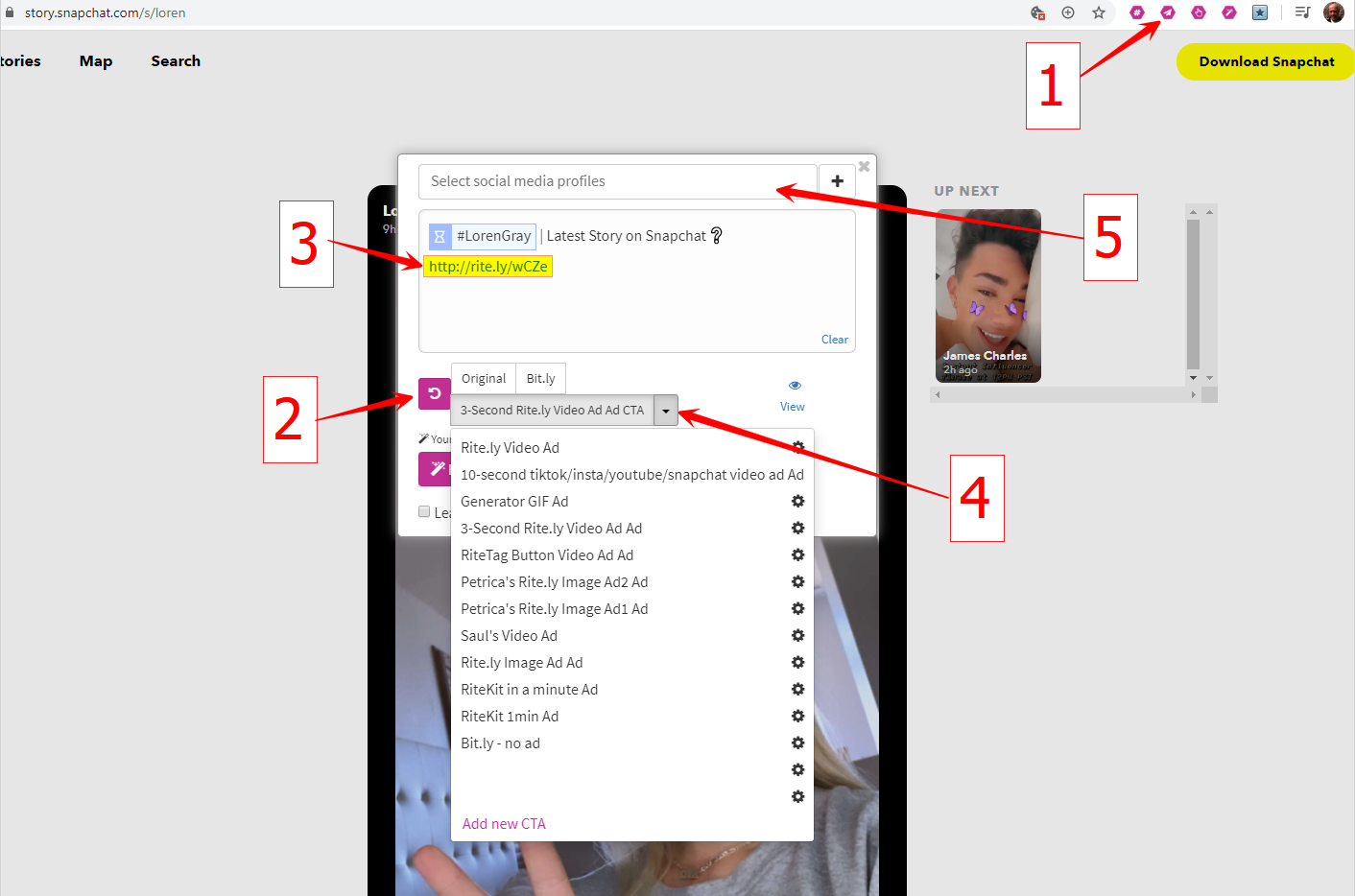
Note that for links shortened with Rite.ly, Facebook and LinkedIn will not accept them. This is beyond our control; FB and LinkedIn are now blocking all short links created of full URLs. So, if using RiteForge, RiteBoost for scheduling posts, we suggest that you do not shorten links for posts you schedule to LinkedIn or Facebook. If just using Rite.ly, even with custom subdomain, please use them in Tweets, emails, IG comments - and everywhere else - just not in FB or LinkedIn.
Also see:
Comparing Rite.ly with Snip.ly
How to advertise on anyone's Youtube videos without paying for Youtube ads