Get your product, brand, company and people alerts made into engaging social media posts - and there's no upsell.
You can now curate product, company, brand and people alerts in RiteBoost Bulk Creator and generate dynamic social posts from them instantly!
This is done with our integration with Talkwalker Alerts, and there is no extra cost to anyone with RiteBoost, the RiteKit Package, or even those doing free trials of either of these. Talkwalker Alerts are now available in RiteBoost Bulk Creator, and accessible to everyone with RiteBoost and the RiteKit Package.
Talkwalker Alerts can be configured to monitor every possible mention of any brand, person names and keywords, and since they can include social media results, they go far beyond Google Alerts. You will get everything from across the internet: news sites, blogs, forums, websites and even Twitter. Talkwalker's advanced social media analytics technology filters down to the most important online conversations and delivers tweets with the maximum engagement – so you will only receive alerts that matter.
Use Talkwalker Alerts in your RiteBoost Bulk Creator automation dashboard to curate news, etc. on you and your business/organization/etc.
- When people recommend your products or organization/company, or even your people, import web pages that mention you, generate gleaming social posts automatically, and share once or multiple times.
- Listen to your target audience and customize your marketing strategy to blend in what people are saying about your company/people/events, etc.
- Identify influencers, fans (and the occassional non-fan) by reviewing what they are saying - right where you will archive the junk, but then select all and generate social posts of the best of them.
- Monitor competitors: set up Alerts for your competitor's keywords. Keeping a bird's-eye view on your competitors activities can help you make informed decisions and take action when you know their strategies and next moves.
- Because you will get Tweets with the most engagement, you’ll also have a bunch of influencers to reach out to for collaboration and partnership opportunities.
- Generate social posts that sell with Link Ads and auto-generated images, etc.
Step one: setting up one or more Actionable Alerts
- Set Talkwalker Alerts up for free here (from "Create an Alert")
- Use the tips on setting up alerts, including how to get the RSS of any of your individual alerts or, the RSS of all alerts combined from the FAQ section of this page (half-way down).
- Use advanced operators, as explained in this page - so you can exclude alert items from your own site, or use the wildcard * to catch news items in which they might have only partially spelled your name correctly, etc.
Step two: importing, modifying and using your alerts in Bulk Creator
- Start an RSS Source Formula with +New Formula, top-left in Bulk Creator
- Modify your Enhance choices, choose from your Link Ads, etc., change the Formula name to something brief, like "Alerts," and save. Leave the Formula in Off mode; you will want to check mentions and decide what's shareworthy. Click to another formula and back to your Alerts Formula to see the Formula name change.
- Select posts from the bottom section of the Formula that you woud nto share, hit Archive.
- Select all, Enhance.
- Open posts on sites you don't know and click the rite.ly in them to see if your Link Ad will display. Also, check hashtags, get hashtags from words with the tools you get when you edit any post, and save each.
- Add one or more social profiles in the Add to Queue Settings section, use your scheduling options, and add to queue. Note that for multiple Twitter accounts, due to Twitter's restrictions, you will need to select all, add to queue for one Twitter account, then, again select all, use a different Twitter account, and add to queue.
Geeking out with your Alert Formulas so you get just what you need and no more
Using Talkwalker's advanced operators, such as -site:"yourwebsite.com" you can exclude alert results. You will find that you can only do 1 to 2 exclusions per Alert in Talkwalker before they stop working. Here's one of mine:
You will find that if you click the Edit source button to the right of a Formula you have open, you can exclude posts based on page title and also the site domain:
In the example below, I will exclude everything on a Medium blog since I know that Medium blocks Link Ads. I also block some specific blogs I found Link Ads, and one site that don't want anything of because they spin out posts in many languages using auto-translate. Not my cup of tea. The point is to modify your Alerts so you habve less work to do by only getting what you need to see and what you deem to be share-worthy.
TIP: We suggest that when you will make many Rite.ly URLs of a new site, it's best to make one Rite.ly of any page in the site and open the Rite.ly link. Does your Link Ad display? Some sites block. So, with Talkwalker Alerts, you will get links from many sites, and some might block Rite.ly Link Ads. That's the only risk. Your links will open, but you might want to check and archive posts for which the rite.ly breaks to full URL when you click it. When you find a site blocks Link Ads, add the domain to the exclude section of the Edit source modal (popup) and save - as explained above, in "Geeking out." This way, in a few runs of the Alerts Formula, you will get less and less posts on sites that block Link Ads.
Learn how to check if a site will allow your Link Ads to display with this help page and the one-minute video tutorial. You will also learn the pros and cons with allowing/blocking Link Ads, and how it is a business decision for site owners to make.
Note that for links shortened with Rite.ly, Facebook and LinkedIn will not accept them. This is beyond our control; FB and LinkedIn are now blocking all short links created of full URLs. So, if using RiteForge, RiteBoost for scheduling posts, we suggest that you do not shorten links for posts you schedule to LinkedIn or Facebook. If just using Rite.ly, even with custom subdomain, please use them in Tweets, emails, IG comments - and everywhere else - just not in FB or LinkedIn.