How to advertise on any public Facebook post without paying for Facebook ads
This works whether you follow them/they follow you - or not. Works with the biggest names, most influencial accounts, too!
With Rite.ly, you can share Facebook posts with your advertisement (Link Ad) riding on top of them. Share to social media, in emails, or anywhere you can share a link (URL). You can also do the same with Tiktok, Snapchat and Vimeo videos, Facebook and Instagram posts, Youtube videos (single or automatically Enhance and schedule many posts with Youtube videos from a Youtube tag with your ad on top), nearly any blog or news site, and even more types of content from even more sources.
Get the freshest, hottest posts from big shots - or from your competitors, and advertise right on top of it!
Here is an example of a Tweet in which I advertise on top of a Facebook post from a competitor (Buffer). To understand the effect, click the Rite.ly URL in that Tweet. Note that the brand logo in the lower-right is something you would replace with your logo or one of your clients' logos. You can set the logo per link ad - and brands are unlimited with Rite.ly. Thus, you control where people land when they click the Link Ad button, but you also control the logo, and this clicks through to wherever you want as well!
How the Tweet appears:
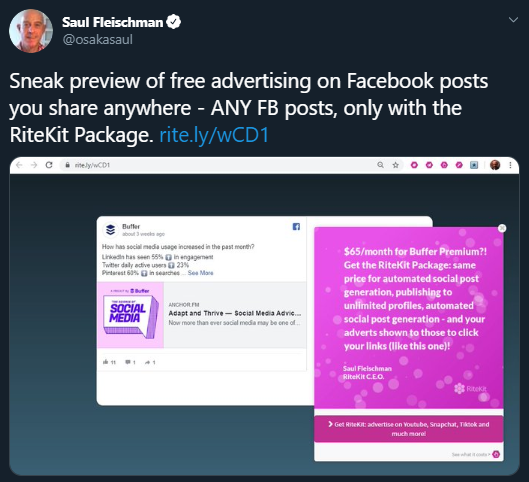
Note that the only marketing "call to action" on the page is the ad - and Saul even points down to where the button is in the ad (suggested, if you make video ads):
How the page appears, for those that click the Rite.ly link in that Tweet or wherever the Rite.ly link has been shared:

Master the process in one minute:
How to advertise on any Facebook post - your own or anyone's:
Open in Youtube. You might want to follow our channel, while you're there, for lots of get-it-done-with-RiteKit videos. Zero coffee-talk; all take-away.
What you will need:
The RiteKit Package allows for 45,000 Link Ad views per month, and includes Rite.ly and also a large tier of RiteForge, for your social post scheduling, publishing, and Enhancing (auto-hashtag, auto-emojis and much more, as per your customization of Enhance). The Package also includes the RiteBoost automation dashboard and browser extension, as well as your hashtag generation anywhere tool, RiteTag.
You will need to install the RiteForge browser extension from the bottom of our site, getting the extension for your preferred browser. Search our help for instructions for using the Chrome extension code on many other browsers.
How to share any Facebook post with your advertisement on it
- Have your default Rite.ly Link Ad set in your default Enhance .
- Find a Facebook post from searching in Facebook by topics, clicking hashtags, etc.
- Click the three dots, top-right of the post and select Embed.
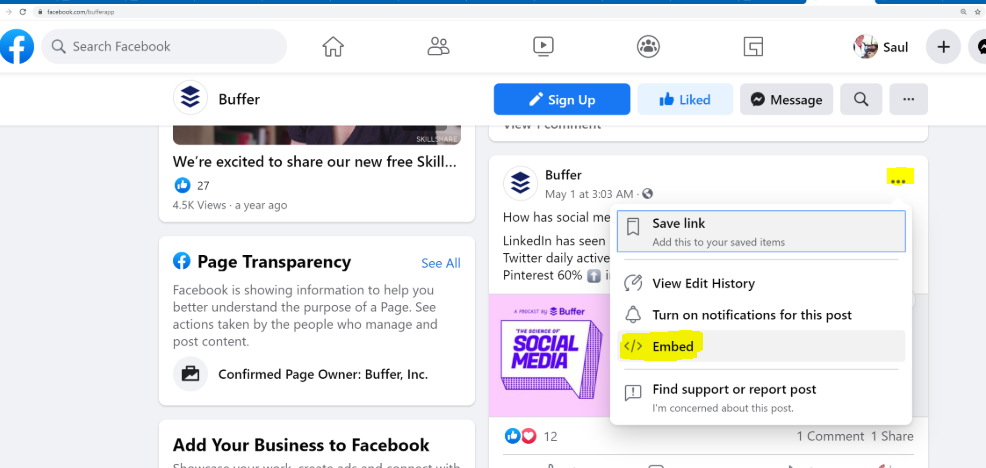
- Click your RiteForge browser button to Enhance a social post of the page. You can modify the post and you can click the Rite.ly in it to see which ad you are using, and can change to another ad.
- Set social profile(s) above and either Add to queue (uses the scheduling you set per social profile in your main dashboard) or use the custom time scheduling from the pull-down next to Add to queue.
The steps to switch the Link Ad you use and then go on to setting social profile(s) to schedule to
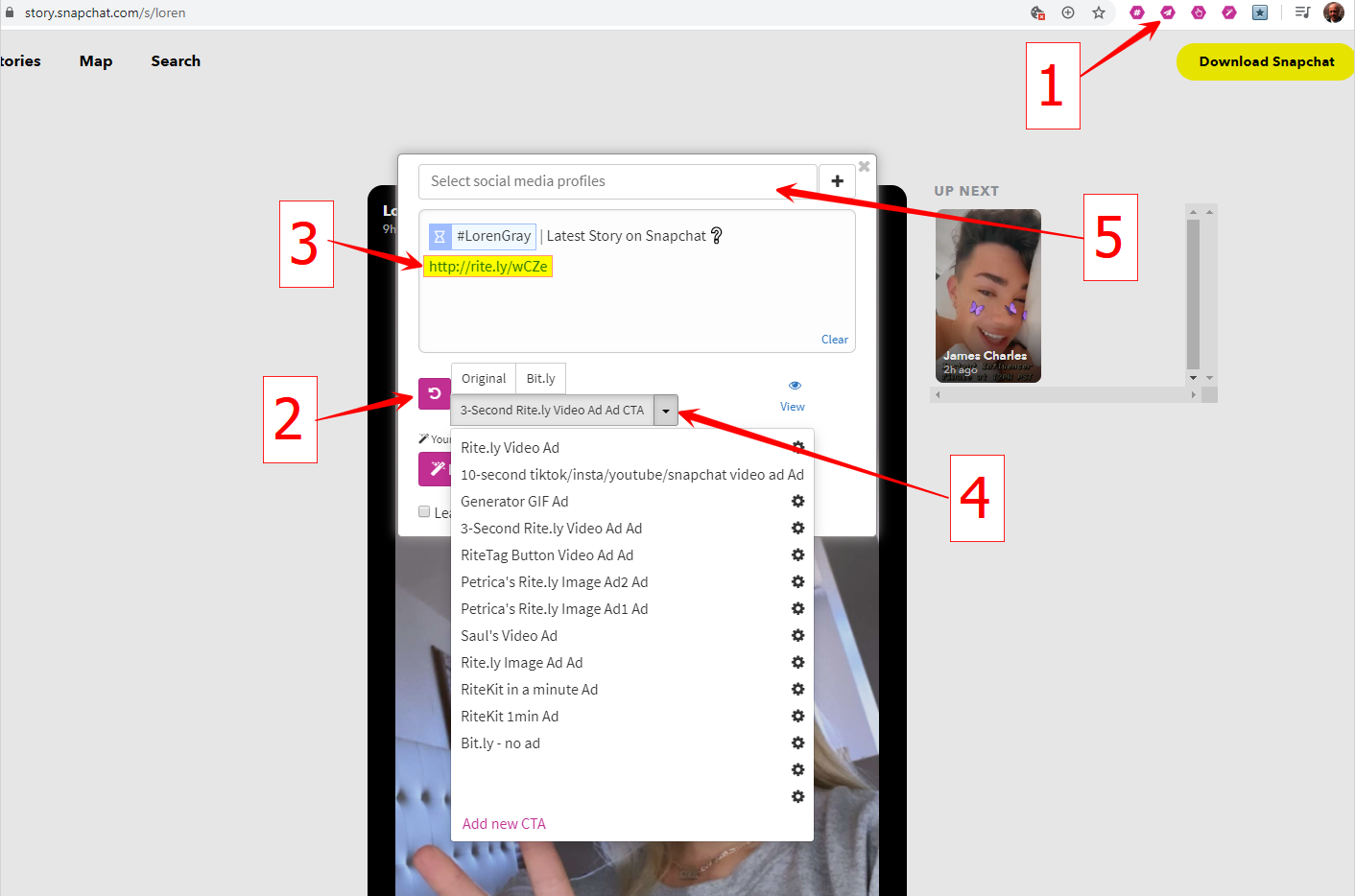
How you will mainly use this unique ability, only possible with RiteKit
Find Facebook accounts that offer great stuff for your target customer or audience. Advertise on them while attracting viewers of the content (and your Link Ads) based on the content and big accounts you are sharing to social. You may need to do some research on the web to isolate the best Facebook accounts to share, based on their popularity as well as fit for your desired audience. You can also search for content in Facebook.
Note that for links shortened with Rite.ly, Facebook and LinkedIn will not accept them. This is beyond our control; FB and LinkedIn are now blocking all short links created of full URLs. So, if using RiteForge, RiteBoost for scheduling posts, we suggest that you do not shorten links for posts you schedule to LinkedIn or Facebook. If just using Rite.ly, even with custom subdomain, please use them in Tweets, emails, IG comments - and everywhere else - just not in FB or LinkedIn.
Also see:
Comparing Rite.ly with Snip.ly Rite.ly Link Ad Settings How to advertise on anyone's Youtube videos without paying for Youtube ads