We hope you're enjoying the improved hashtag suggestions for images (site, extension and Android app). We just added a button that makes it even easier to get hashtags for whatever text you have in the publishing field of the social networks and publishing tools you rely on. So, you just type or paste your post, hit the button, get your hashtags and put them to use.
Look for this button right under the Tweet or update field in Twitter, Buffer, Tweetdeck, Hootsuite, LinkedIn, Facebook and elsewhere
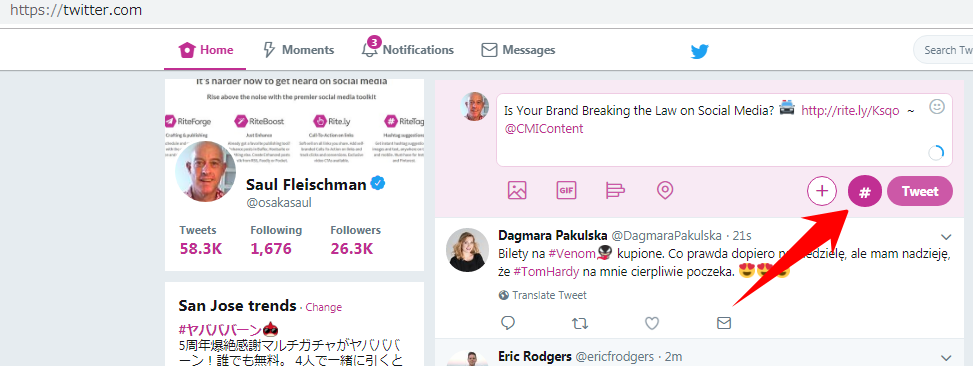
How to use your new button: Type a word, hashtag, or even an entire Tweet/post in the publishing field and hit the button for hashtag suggestions
Just type or type in the Tweet field and hit the RiteTag button that will appear. Note that if you have an Instagram account selected for scheduling (such as in Buffer or Hootsuite), your RiteTag button will not become active. This is just for hashtags for text.
So, in Buffer, you'll need to deselect Instagram for the scheduling of this post, and only have one or more Twitter accounts selected:
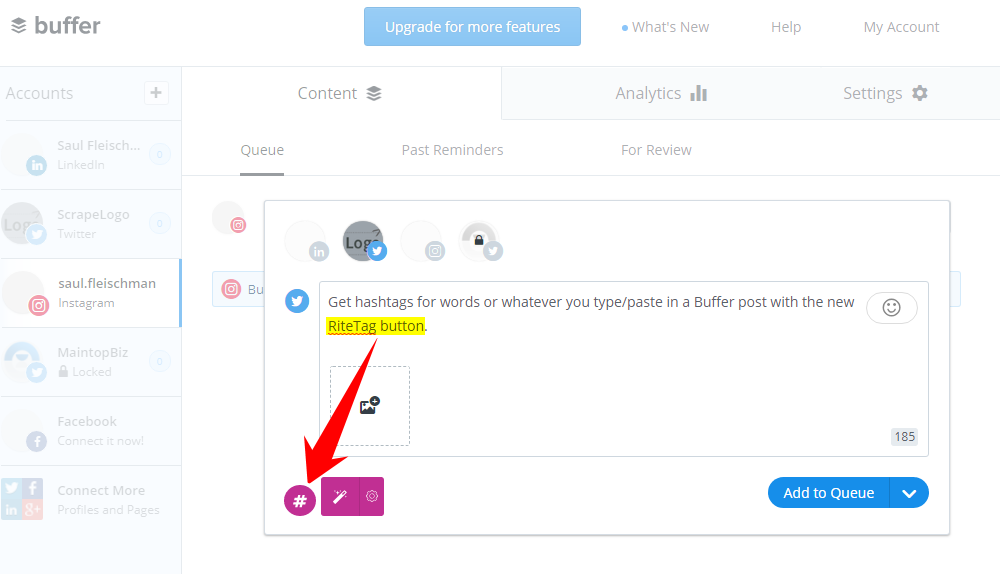
Got 90 seconds? Here's how to get hashtags for any text post you're working on, in both Twitter and Buffer
What about hashtags for images?
As before, right-click on any image and select the Get Hashtag Suggestions mouse option
Did you know this? Our right-click solution for hashtags for images is supported in all social media publishing tools that publish to Instagram, Facebook and Pinterest. For tutorials for RiteTag in your favorite social media publishing tools as well as on other RiteKit tools, please find your solutions in our tutorials.